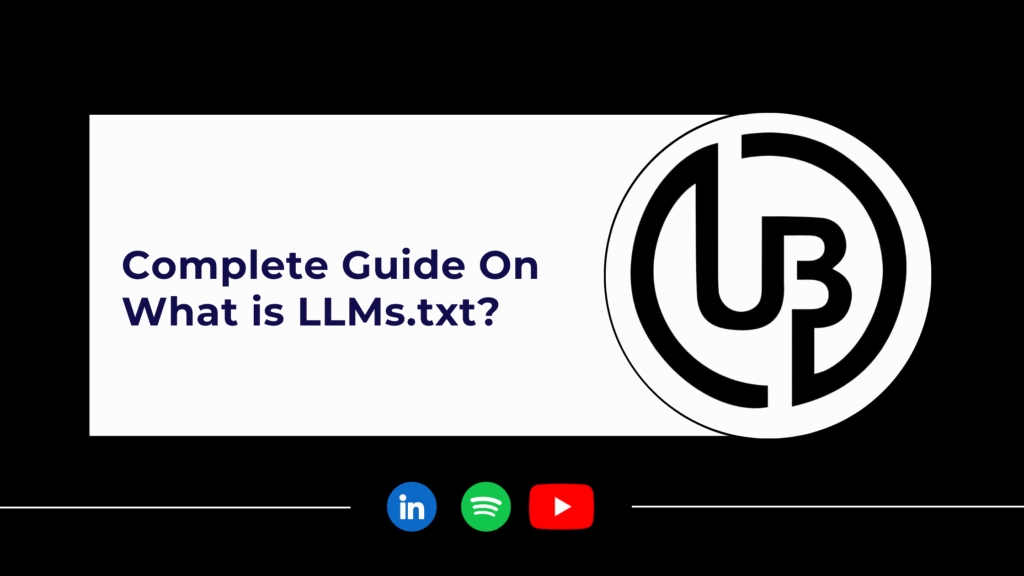As LLMs ChatGPT, Claude, Gemini, and Perplexity is now playing important role for every marketer in day to day life and on the other side users are engaging with these LLMs on larger scale for content generation, researching, analysing data and now Chat GPTs launching shopping experience in their results. We as a marketer need to analyse how these LLMs are impacting user behaviour towards on our website.
In this quick guide, I’ll explain you how to track LLM and AI tool traffic in Google Analytics 4 (GA4) using a custom detail report with few filters.
Step-by-Step: Create a Custom LLM Traffic Report in GA4
1. Create a New Detail Report
- Go to Explore in your GA4 dashboard.
- Click on “+ Create a new report”.
- Select Blank to start from scratch.
2. Add Dimensions
- Click “+ Add dimension”.
- Select “Session source / medium” as the primary dimension.
3. Add Metrics
- Click “+ Add metric”.
- Choose “Sessions” as your key metric.
- Optionally, add more metrics like – Engaged Sessions, Conversions
4. Apply a Filter
- Click on “+ Add filter”.
- Set:
- Dimension: Session source / medium
- Match type: matches partial regex
- Value:
- chatgpt.com|gemini.google.com|perplexity.ai|claude.ai|bard.google.com|you.com
- This regex filters traffic from popular LLM platforms like ChatGPT, Google Gemini, Claude, Bard, and You.com.
5. Save the Report
- Now its time to give your report a clear name like “LLM Traffic Sources”.
- Save and pin it to your dashboard for easy access.
Read More : Google’s Audio Overviews